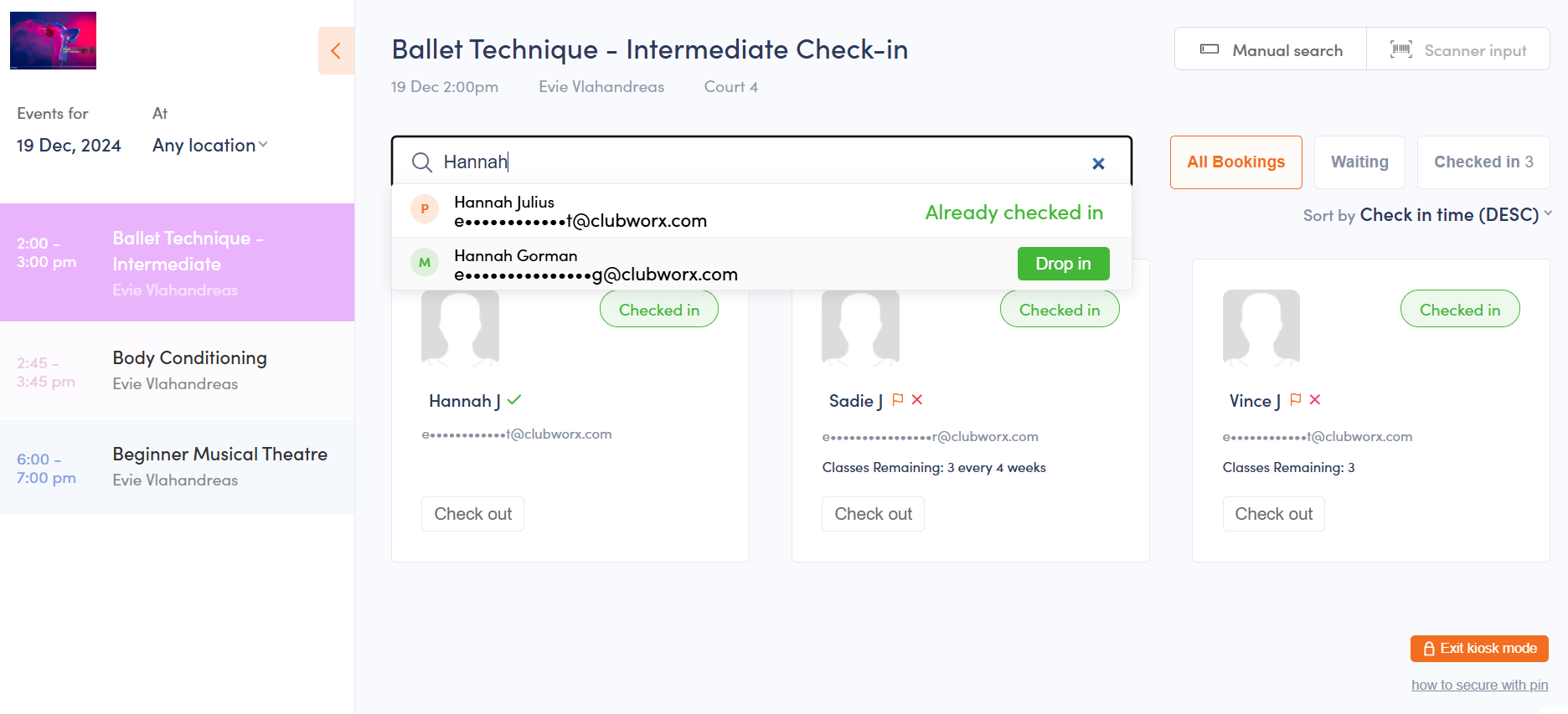
Tracking attendance with Clubworx gym software has never been easier. Clubworx has three great tools to automate your self check-in and attendance tracking. We have these options so you can choose the best tool to suit your business needs.(Note: To access these features in your Clubworx account, click the “Calendar” tab to reveal a drop down containing the kiosk modes. Available on all plans.)If you have ever manually tracked your members’ attendance you know this can be horribly tedious and leaves you focusing on the process rather than your members. You want to spend your time before class welcoming your members and building rapport. Are you using paper and pen to track attendance of your members? The last thing you want to do at the end of a busy day is go back through your attendance sheet to manually input it into the computer. This is how things fall through the cracks and you end up losing precious revenue. Basically, its not efficient, it’s no fun and (thankfully) it’s not necessary!
So what are your options?
Breathe a sigh of relief because Clubworx fitness management software offers three ways your members can check in using their member portal and automatically have their attendances tracked. Let’s take a look at each one and see what they are designed (and not designed) to do so you can choose the best solution for you.
Class Kiosk Mode (Self Check-In)
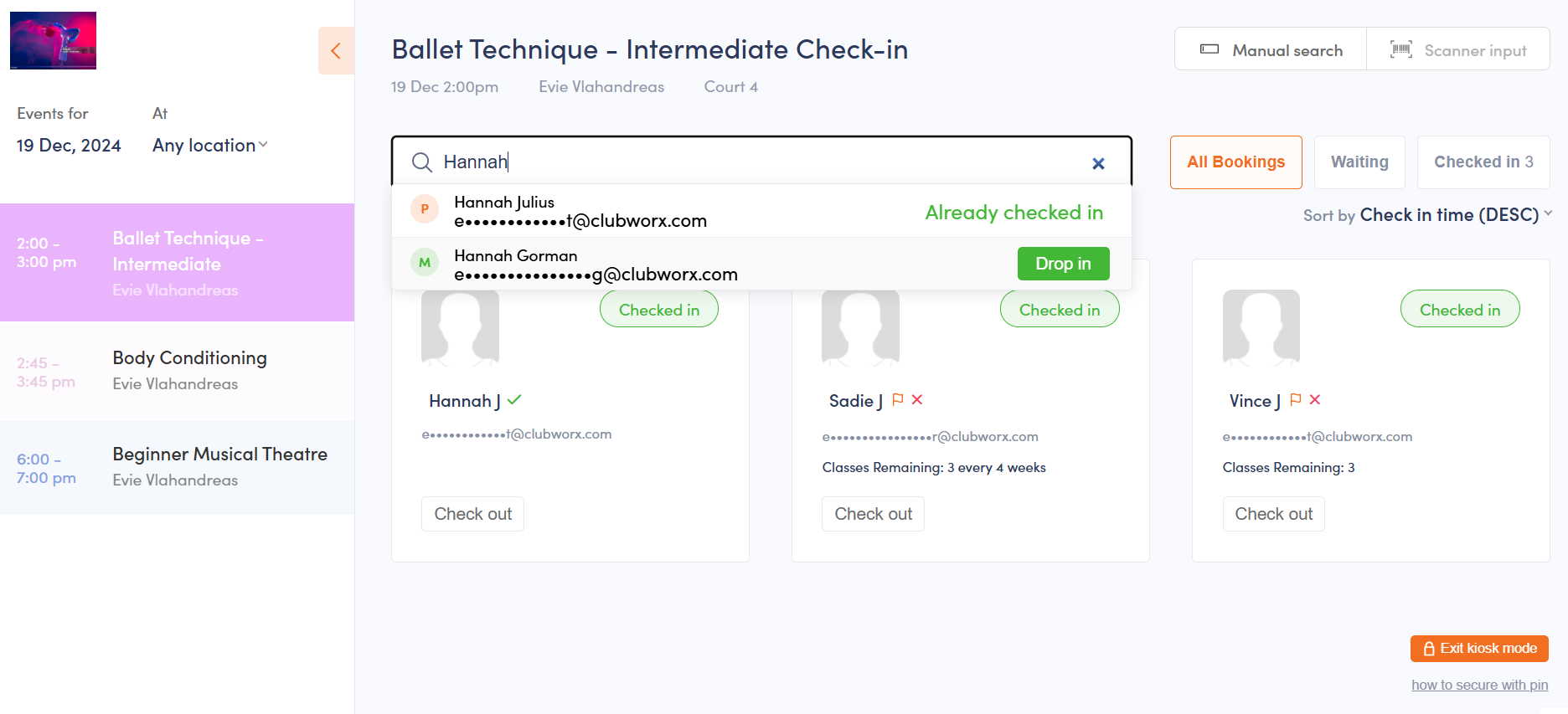
The Class Kiosk is designed to allow your members to check themselves into classes and appointments. They can also drop into their personal training sessions, martial arts or yoga classes from this kiosk. Class Kiosk Mode can be used on a tablet, computer, and even a phone if necessary. When a member walks up to the kiosk and clicks to check in, their attendance is automatically tracked via the check in system and counted towards their membership plan.
What this feature does:
- Check ins for classes and appointments
- Drop ins for classes only
- Allows members to buy a membership if they have expired (you can turn this on or off)
- Compatible with barcode scanning to check in
- Hides member contact details
What this feature does not do:
- General check ins not associated with a class
General Kiosk (Self Check-In)
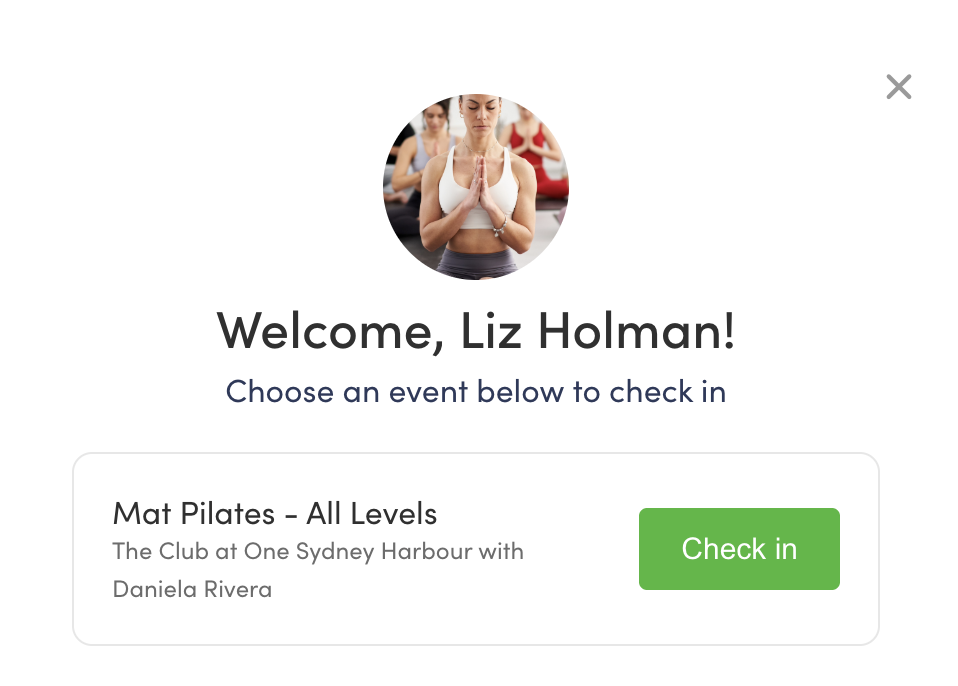
The General Kiosk Mode is designed to allow your members to check themselves into a class or appointment they are booked into. They can also record a general check in that is not associated with a class (think open gym management). Members are not able to drop-in from this kiosk, they must already be booked into a class or appointment. General Kiosk Mode can be used on a tablet, computer, and a phone if necessary.
When a member checks in using General Kiosk Mode:
- If they are booked into a class or appointment for that day, they will have the option to check in
- If they do not have a booking that day, a “general check-in” will be recorded
What this feature does:
- Check ins for classes and appointments
- General check ins
- Compatible with barcode scanning to check in
- Hides member contact details
What this feature does not do:
- Class drop ins
Roll Call (Trainer/Staff Check In)

Roll Call allows staff members to check members in, mark them absent, remove them from the class list, and see relevant information like number of attendances, membership, membership expiry, when their next payment is – even if it’s near their birthday! Roll call can also be used to check members in for personal training appointments.In Roll Call, members’ names and emails will be shown in full rather than having the option to partially censor or remove certain details.
What this feature does:
- Allows trainers/staff to check members into classes and personal training appointments, mark them absent, remove them from the class list, and drop members into classes
- Provides more member details than the kiosk modes
What this feature does not do:
- General check-ins
Which One is Best?
It’s really up to you. Think about your day to day operations of your gym, yoga studio or martial arts business to help determine which check in process works best. You may even use a combination of the three options. For example, you may use Class Kiosk Mode for your group fitness classes and allow your members to check themselves in.
At the same time, you may use Roll Call for personal training appointments and require the trainer to mark the member’s attendance. The important thing to remember is that the club management system you set up needs to be easy on your members and your customer support team.
Want some extra help? Book a training session with the Clubworx Customer Success Team today.








%201.svg)














.png)

.png)

